Label Helper Setup
The setup process is just three small steps:
- Download the zip file
- Uncompress the zip file
- Run the Label Helper
Note: ALJI Label Helper has only been tested on Windows 10 and on Mac OSX 10.4 (Mojave). Other systems may may vary in results.
Here’s the detailed walk-through of the entire setup:
Download the zip file
- Click the download link for your operating system:
- Windows users download link
- Mac (OSX) users download link
- If you are given the option to save or open the file, choose save
- Save the file in a familiar location
- Your computer’s setting may automatically download the file to your ‘downloads’ folder:
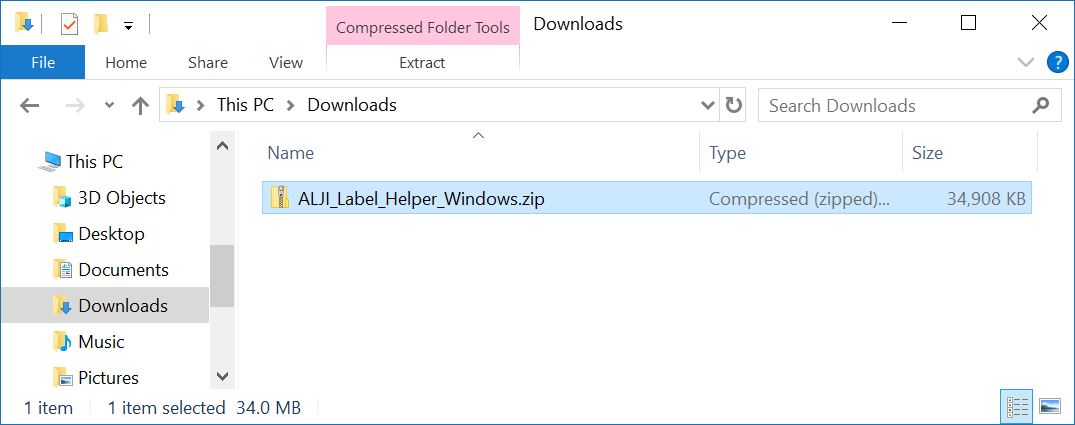
- Your computer’s setting may automatically download the file to your ‘downloads’ folder:
Uncompress the zip file
Note: Uncompress, unzip, and extract all have the same meaning in most cases
A larger, more comprehensive guide for unzipping files can be found here for Windows and here for Mac. However, these simple steps may suffice:
- Select the ‘zip’ file that you downloaded:
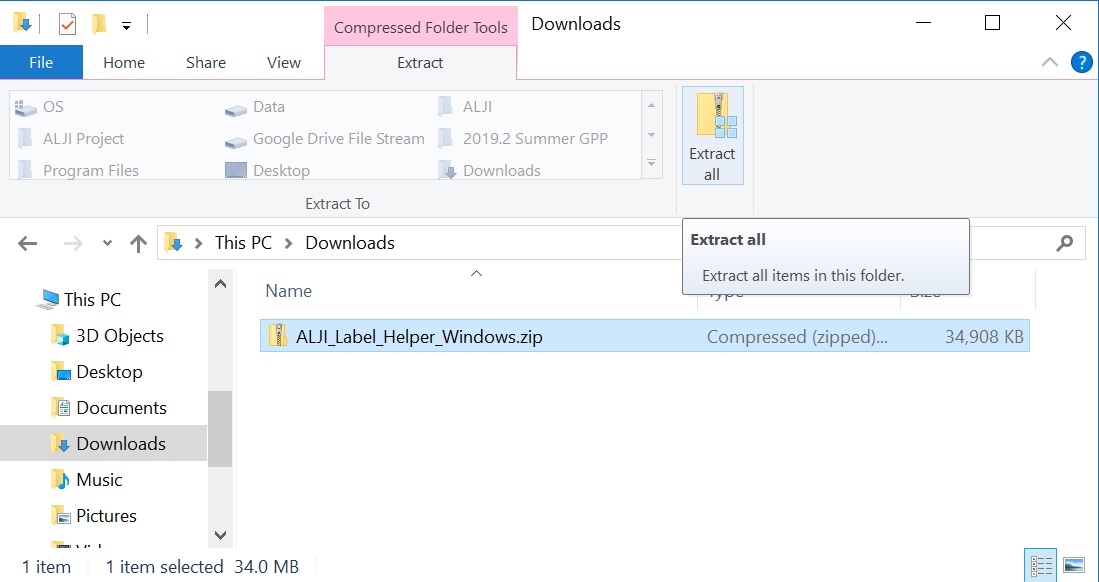
- From the ‘Compressed Folder Tools’ menu, select ‘Extract all’
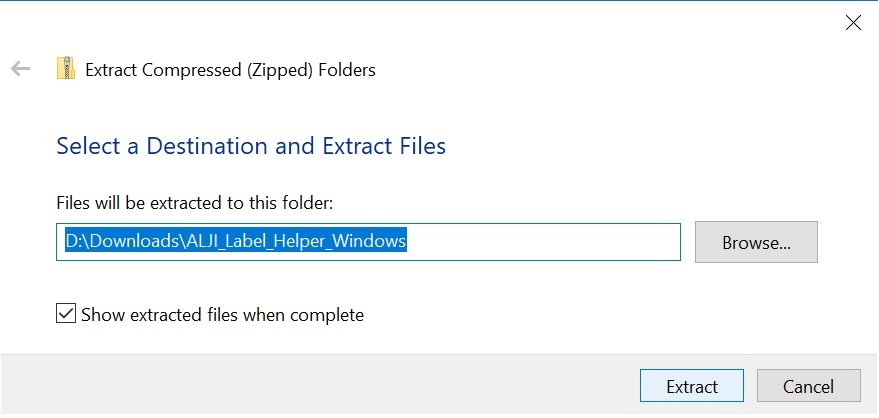
- The zip file will take less than a minute to extract.
- You should now notice a folder has been created from the zip file
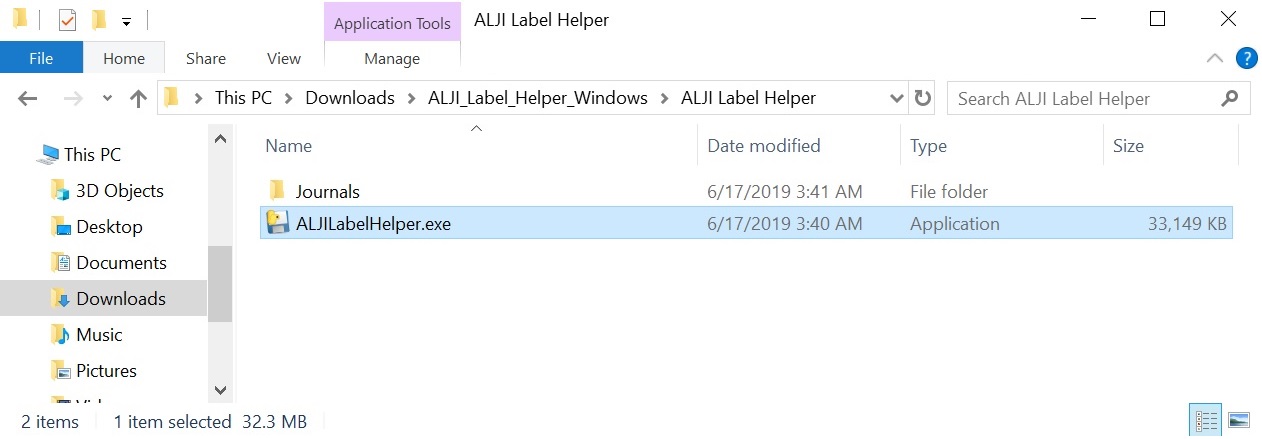
- You can now delete the zip file; it is no longer needed. You will need the folder for the labeling task.
Run the Label Helper
- In the ‘ALJI Label Helper’ folder, you should see a file called ‘ALJILabelHelper’. That is the application we will use. Double click it to begin
- Your computer may warn you about running this program. This is because Microsoft and Apple do not know me (the developer) very well. I can assure you that every piece of this program can be seen and scrutinized from the project’s github repository page. Feel free to contact me about this (sublime@vt.edu)
- Windows users may see this screen. Clicking ‘more info’ reveals an option to ‘Run anyway’ as seen here.
- Tutorial: Opening an app from an unsigned developer on Mac
- Mac users may also be able to simply move the entire ‘ALJI Label Helper’ folder inside the ‘Applications’ folder to unlock the application.
- Your computer may warn you about running this program. This is because Microsoft and Apple do not know me (the developer) very well. I can assure you that every piece of this program can be seen and scrutinized from the project’s github repository page. Feel free to contact me about this (sublime@vt.edu)
- The ALJI Label Helper should be opened and running. Do not continue until you have read all the instructions within the next section!
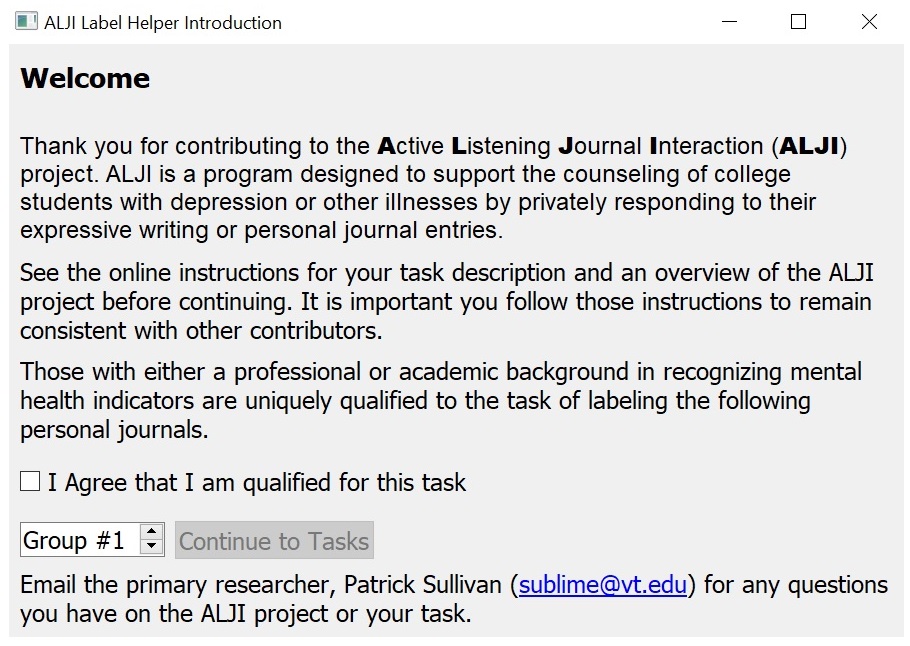
Troubleshooting / Reporting errors:
- Contact Patrick: sublime@vt.edu and describe the error you encountered.
- A screenshot of the error is usually very helpful
- If it exists, attaching the “err.log” file found near the program may help as well.